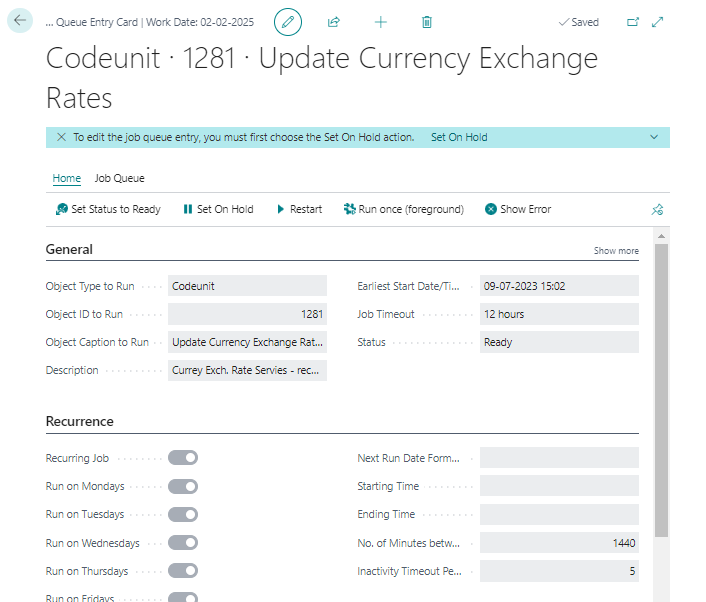A. Introduction
The built-in feature of business central is called Currency Exch. Rate Service helps to update the exchange rates of different currencies. Based on the schedule defined, it automatically updates. You can use this functionality, if you want the currency rate to be updated automatically.
B. Prerequisite
Business Central On-Premise or Cloud.
C. Setup
- Choose the search icon, enter “Currency Exchange Rate Services” and then choose the Currency Exchange Rate Services.
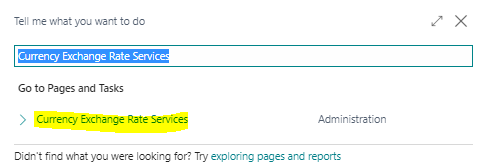
-
A page for Currency Exchange Rate Services will open and click “New”.
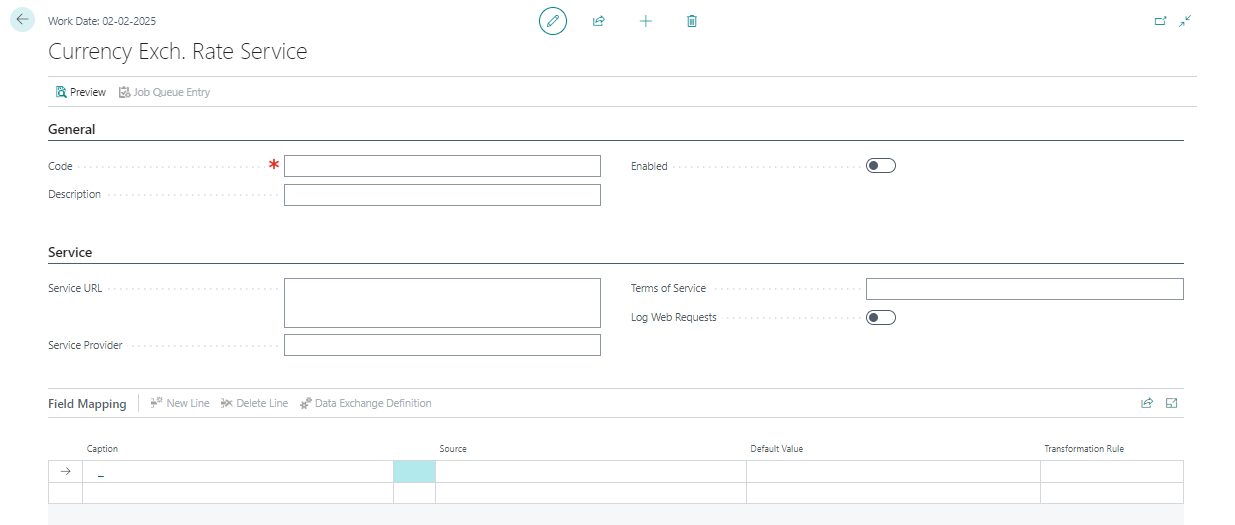
-
Let's examine the header field and its needs.
| Field Name |
Field Details |
| Code |
The unique code or identifier for the currency exchange rate service. |
| Description |
A brief description or name of the currency exchange rate service |
| Enabled |
A checkbox or toggle option to enable or disable the currency exchange rate service |
| Service URL |
The URL or web address of the service provider's API or XML Feeds endpoint used to retrieve currency exchange rates |
| Terms of Service |
Any terms or agreements associated with using the currency exchange rate service |
| Service Provider |
The name or information about the provider of the currency exchange rate service |
| Log Web Requests |
A checkbox or toggle option to log web requests made to the service provider's API for auditing or troubleshooting purposes |
-
Overview of Currency Exch. Rate Services Header.
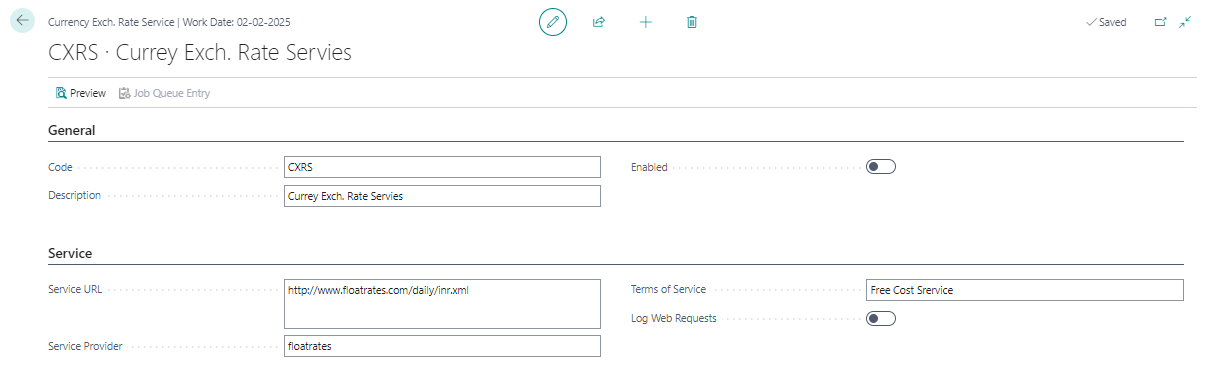
-
Let's examine the line field and its needs.
| Field Name |
Field Details |
| Parent Node for Currency Code |
Need to specify the group of currency code which is the “/channel/item” select from a source list. |
| Currency Code |
Need to specify the target currency code which is the “/channel/item/targetCurrency” select from a source list. |
| Starting Date |
Need to specify the publish date which is the “/channel/item/pubDate” select from a source list and have to set the date format which is the “US_DATE_FORMAT” select from a transformation Rule. |
| Exchange Rate Amount |
Need to specify your local currency amount which is the “1” set default value. |
| Relation Exch. Rate Amount |
Need to specify the publish date which is the “/channel/item/inverseRate” select from a source list. |
-
Overview of Currency Exch. Rate Services Line.

-
After the setup is finished, we can preview the exchange rate service.
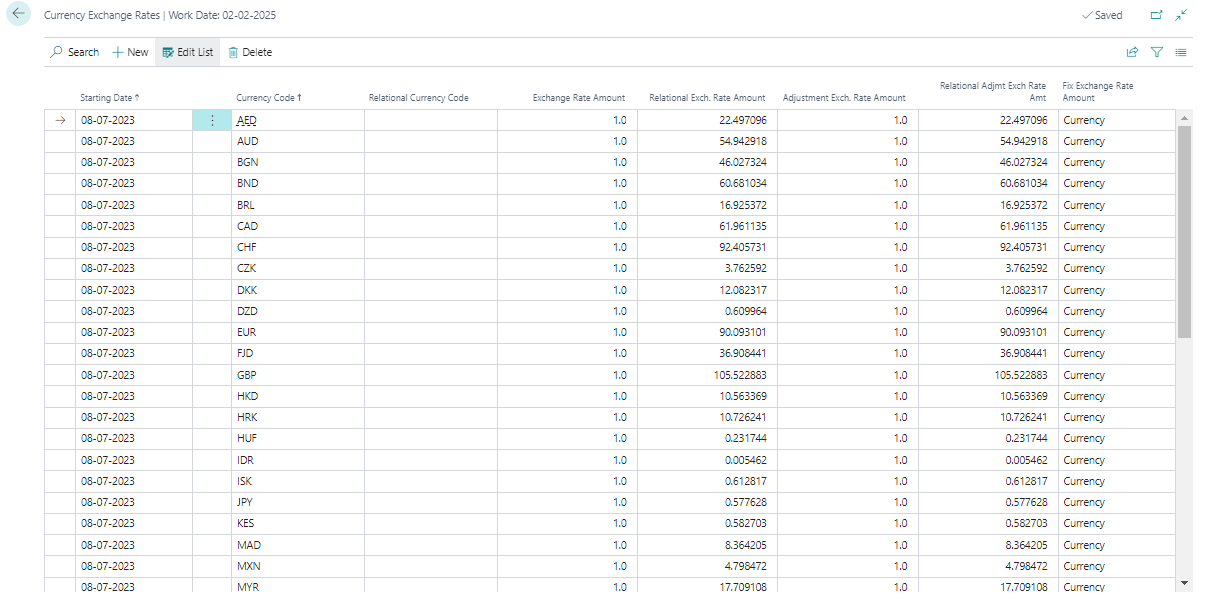
-
Click on the enabled Boolean to turn on the exchange rate service.

-
Once enabled, the system will request your confirmation. Please click on “I Accept”.
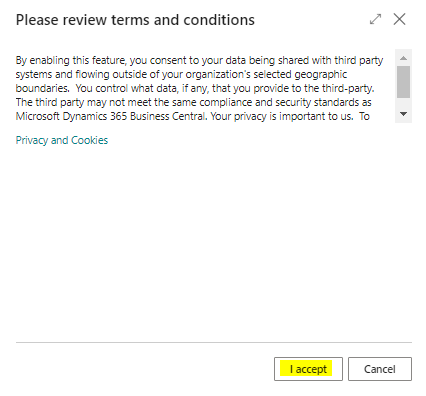
-
Once you accept the request, the system requests you to open the “Job Queue” which is automatically created by the system to run the exchange rate service. Click on Yes.
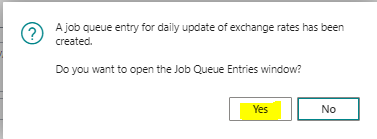
-
Get the Job Queue open. The setup of the currency exchange rate service is currently complete, and exchange rates are updated according to scheduled jobs.