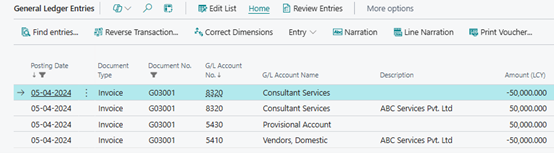Under TDS (Tax Deducted at Source) regulations, TDS must be deducted when the amount is paid or credited to the payee's account, whichever comes first. When an amount is credited to a provisional account, it is considered as credited to the payee's account, and TDS must be deducted accordingly. Therefore, TDS should be deducted even on provisions made in the books of accounts to which TDS provisions are applicable.
A provisional entry for expenses is used to record a calculated or budgeted expense in the accounting system before it is incurred or paid. This entry is based on an estimate when the exact amount or timing of the expense is unsure.
A provisional entry should be posted first, followed by the actual entry. Once the actual entry is posted, the provisional entry should be reversed. As per the requirement, TDS should be calculated on the provisional entry. When the actual entry is posted, the system should not calculate TDS again, since it was already deducted on the provisional entry.
Process
In this scenario, we are assuming the creation and posting of a provisional entry for an expense of 50,000 in March 2024, with the bill to be received after April 2024. TDS at 10% should be calculated on the expense amount.
Provisional Entries via GJ
In Business central user will pass GJ for provisional entry with below details: -
Document type – Invoice
Party type – Vendor
Party code – Vendor ID (ex. V00100)
Account type – G/L Accounts
Account - Provisional Account (ex. 5430)
Amount – (50,000) (in Negative)
Ba. Account type - Expense Account
Location State code – MH (Required location)
Provisional Entry – Mark check box
TDS Section code – 194C (Required TDS section)
Gen. Posting type – Purchase
Gen Bus Posting Group – Required
Gen Prod. Posting group – Required
Location code – Required
T.A.N No – Required
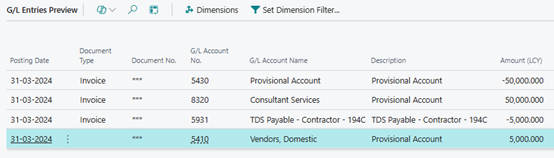
Note: - Since the above entry is being posted at year-end in March, we will process the TDS payment to the government for the last quarter of the year. The process outlined can also be used for monthly provisional expenses. In such cases, the TDS payment entry will not be part of these transactions.
TDS Payment entry via Payment Journals
In Business central user will pass Payment Journals for TDS payment with below details: -
Document type – Payment
Account type – G/L Accounts
Account Number – 5931(TDS GL account for section 194C)
Payment Method Code – Required
Location code – Required
T.A.N. No – Required
T.C.A.N No – Required
Bal. Account type – Required (Bank)
Bal. Account Number – Required
Click on Pay TDS à TDS
Click on Pay
System will update the Amount
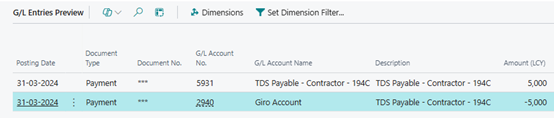
Actual Invoice via Purchase Journal
In Business central user will pass Actual invoice via Purchase Journal with below details: -
Document type – Invoice
Account Type – Vendor
Account No – Required (Select the same vendor that was chosen when creating the provisional entry)
TDS section – Blank
Balance Account – Actual Expense Account (in this case 8320)
Amount – (-50,000) (actual amount used in provisional entry)
Location code – Same as Provisional Entry
External Document Number – Required
Click on action à Apply Provisional Entry à Select related entry à Click on Apply