Introduction
1. For Enabling Expiry date in Item first need to enable the Item Tracking for the Item.
Setups
a. Create Item Tracking Code and Enable the Lot Specific Tracking with Below detail
Important fields for the Enabling Expiry date.
| Field |
Details |
| Use Expiration Dates |
Specifies that items that use this item tracking code can have an expiration date. This will enable checks for expiration dates, which can affect performance for documents with many Item Tracking Lines. |
| Require Expiration Date Entry |
Specifies that items that use this item tracking code must have an expiration date, and that you must enter the expiration date manually. The date formula specified in the Expiration Calculation field on the item card will be ignored. |
| Strict Expiration Posting |
Specifies if the expiration date is considered when you sell items. For example, you cannot post a sales order for an item that has passed its expiration date. |
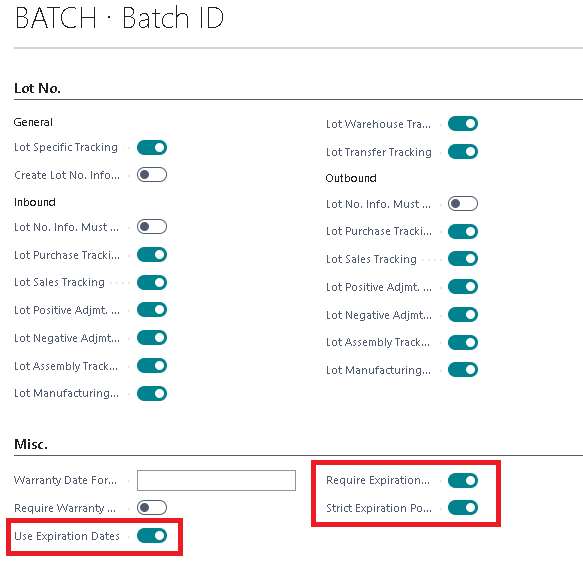
Tag the Item Tracking Code in Item card.
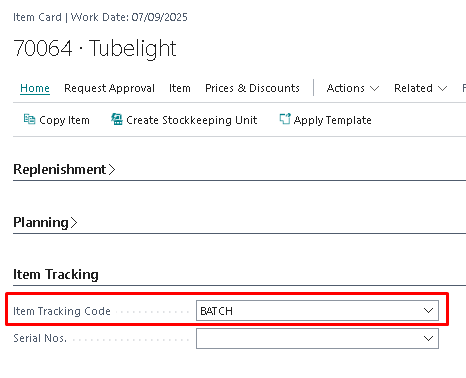
Inward Transaction Entry (Purchase)
For the Item need to Mention the Lot No and the Expiration Date in “Item Tracking Line”.
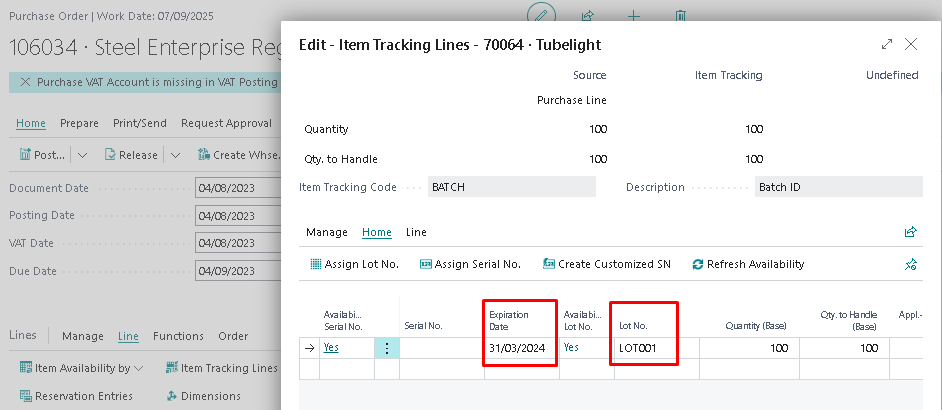
After Posting the Inward Transaction entry In Item Ledger Entry Expiration Date is Visible with LOT No.,
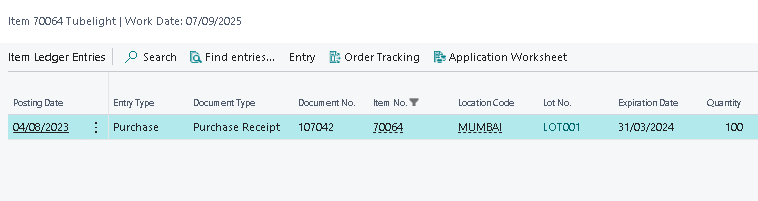
For Outward of Inventory just need to select the Inward entry It will auto load the all details from Inward entry in Item tracking Lines
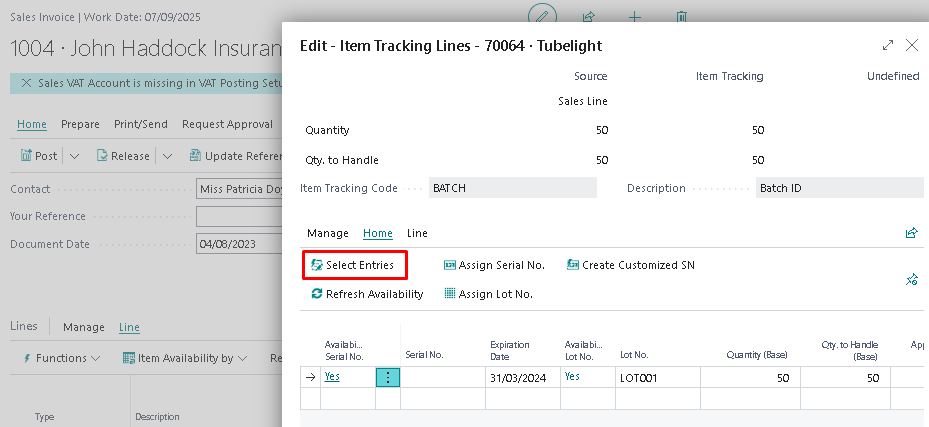
Item Ledger Entry: - Expiry date will auto call from Inward Entries,

2. If required to Enable Item Tracking line in Item where already Item Ledger entries or Inventory is available. Follow the below steps to enable.
System will not allow to Enable the Item Tracking code the below error will face while enabling the Item Tracking,
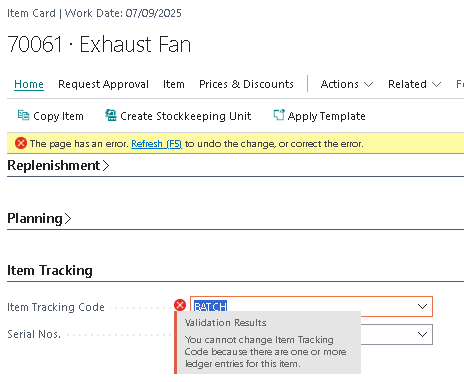
The above Error is because of data is available in Item Ledger Entries.
a. If Inventory is available, then do the negative adjustment/ remove the inventory.
b. Update the Item Tracking Code with the help of Configuration Package.
Include only below fields for the updating and Do not Validate the field “Item tracking Code”.
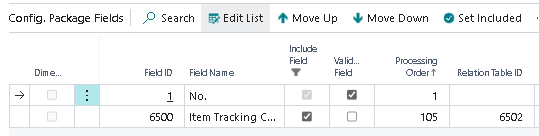
After update the Item card will look like below,
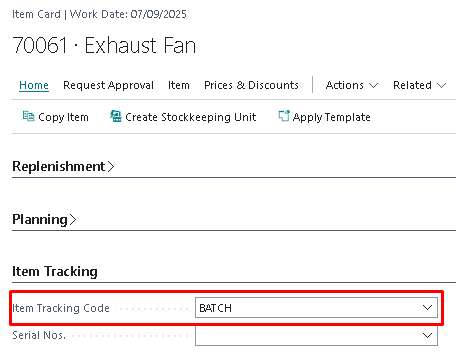
If you want help implementing expiry date and item tracking in
Microsoft Dynamics 365 Business Central,
visit our
official Business Central solutions page
or contact our experts.