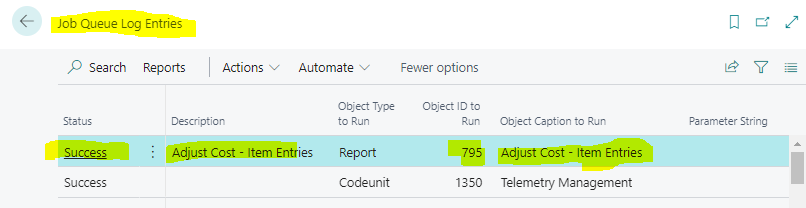Go to the list page of Job queue Entry card and select new button and start to create new queue
Select object type to run as Report
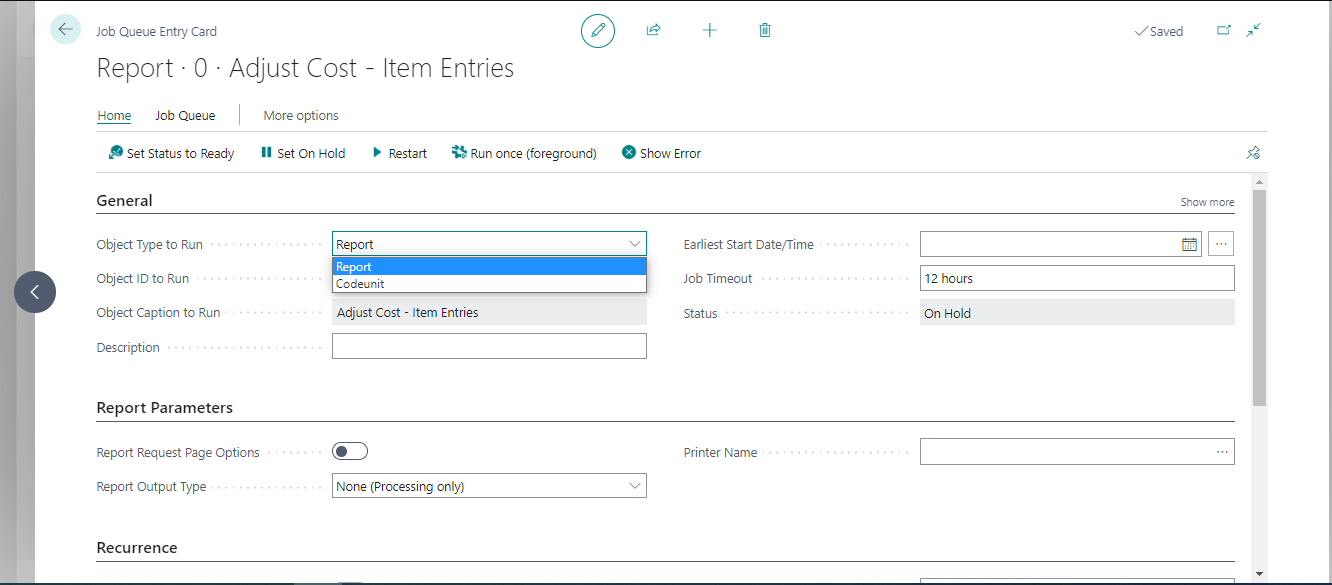
Select object ID to Run as “795” in drop down
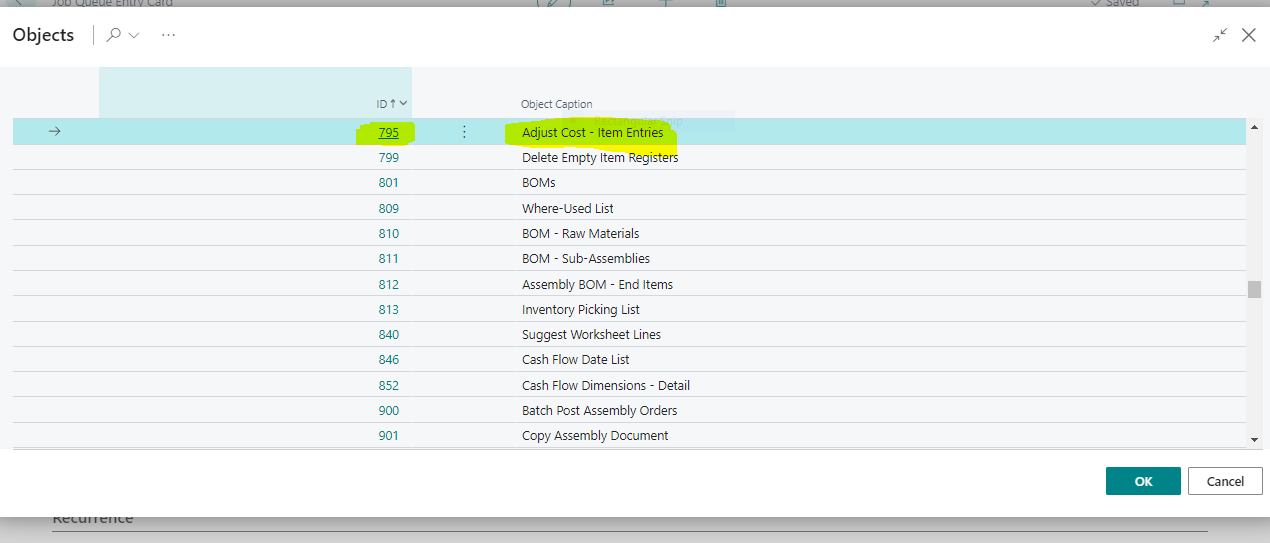
Once you will select ID than automatic object name will be display and the status will be on hold than go to the Report parameters tab and mark boolean true in Report request page option as “None (Processing Only)”.
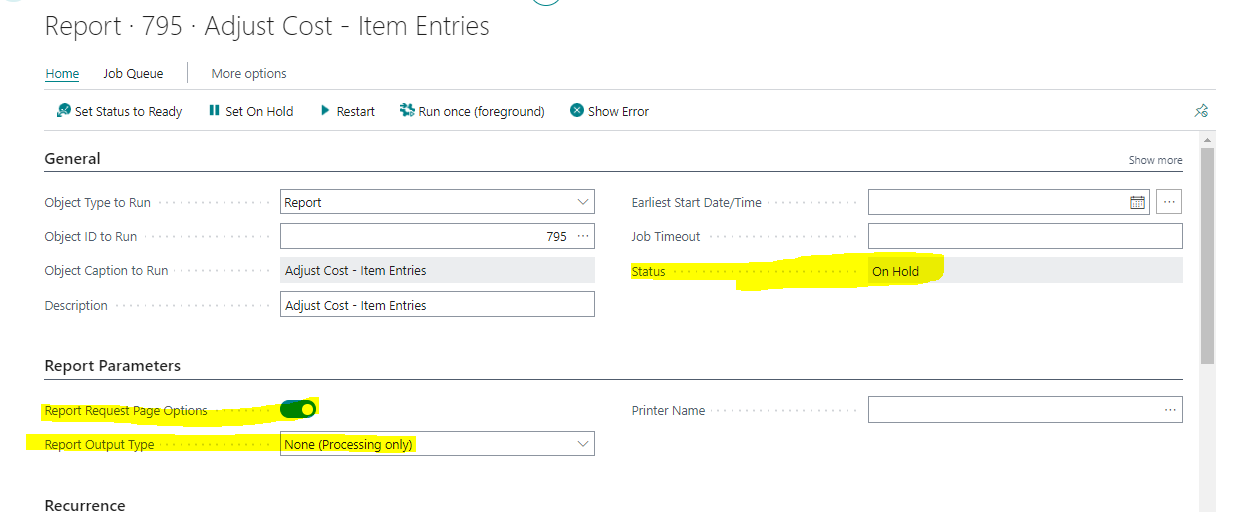
Select boolean true in Recurrence tab on which day’s required to run this process report,
Select the start timing for running process report (Note: set time after the office hours will be preferred or the idle time of server)
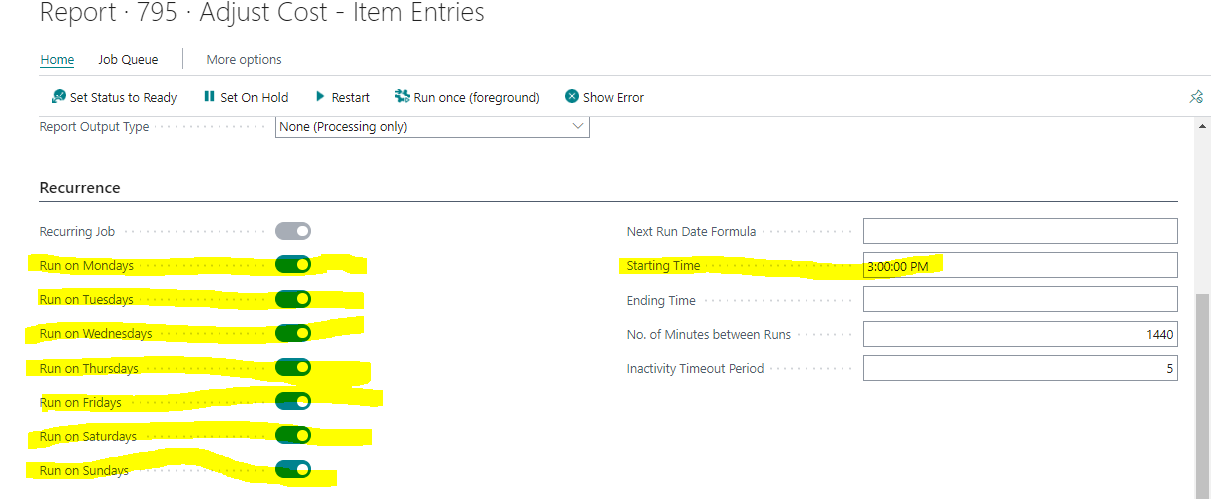
Once setup done than apply on set status to ready
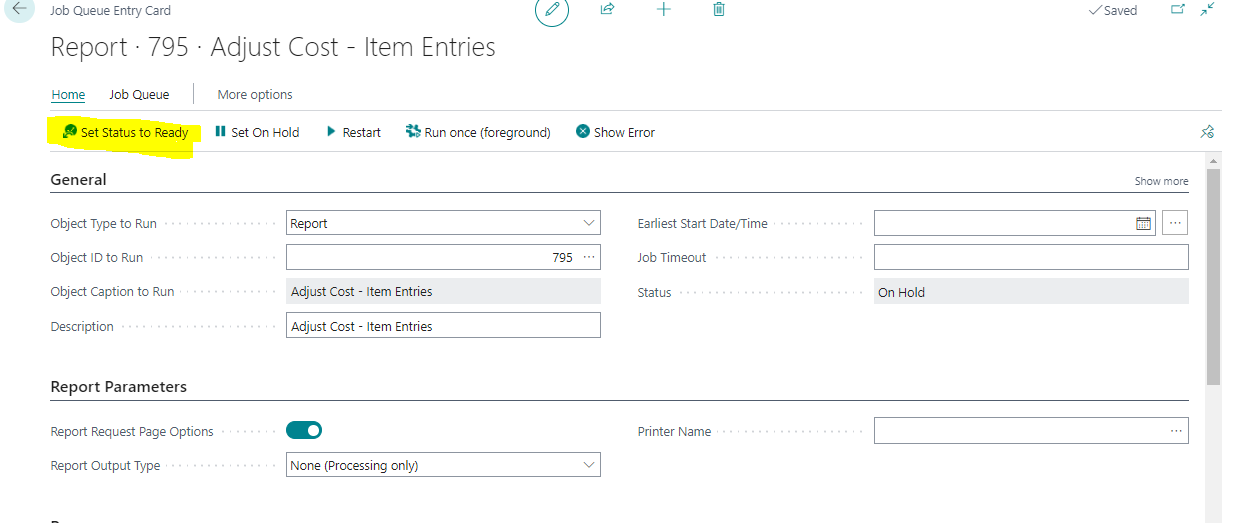
The status will auto update from on hold to “Ready”
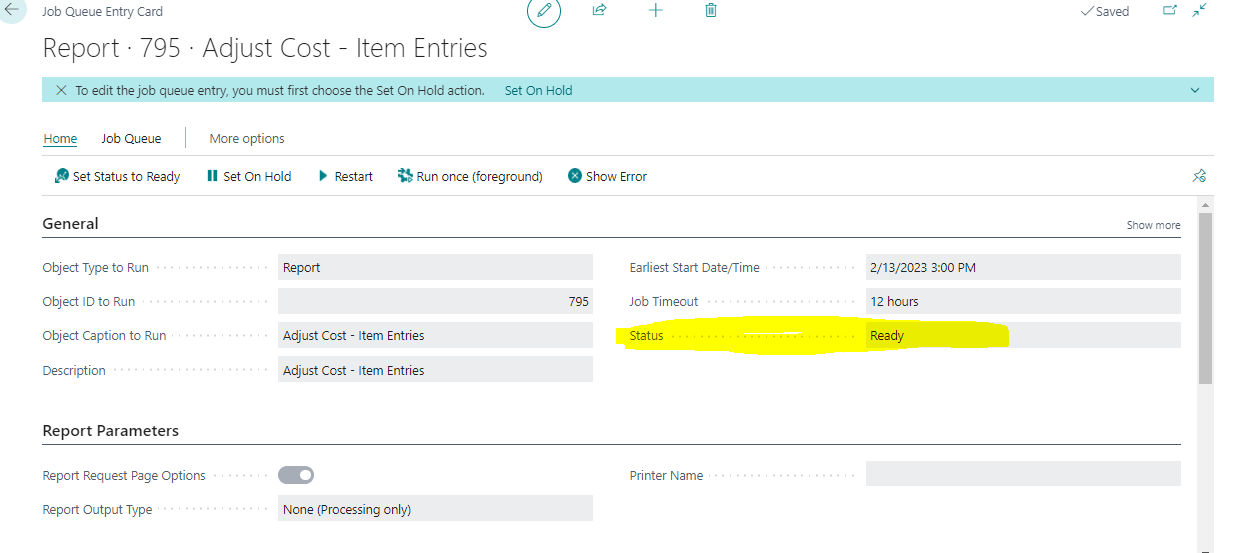
If user need any changes in below job queue than first need to click on Set on hold after that you can edit or change existing setup.
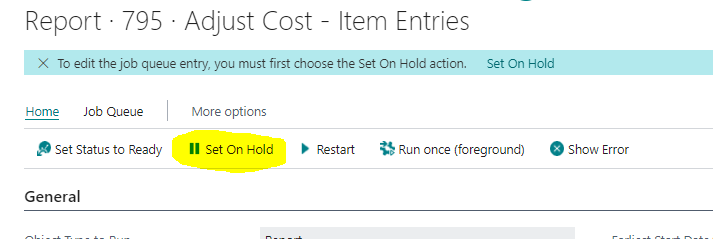
Once created job queue than same you can check the process successful or failed after the set time in “Job queue log entries”.