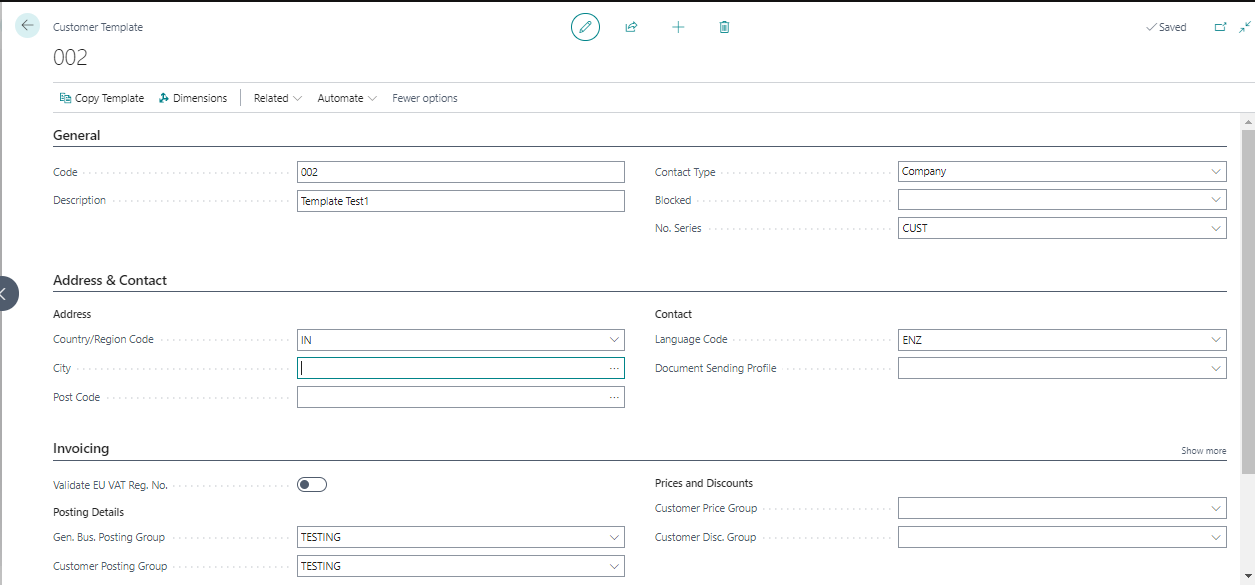Customer Templates: - Customer Templates are defined and it is used as a model for creating other similar customers you can use over and over to create many alike customers.
In this blog we will have a brief discussion on the use of customer template.
STEP 1: - Search Customers in business central.

STEP 2: - We will see that customer list will open after selecting it.
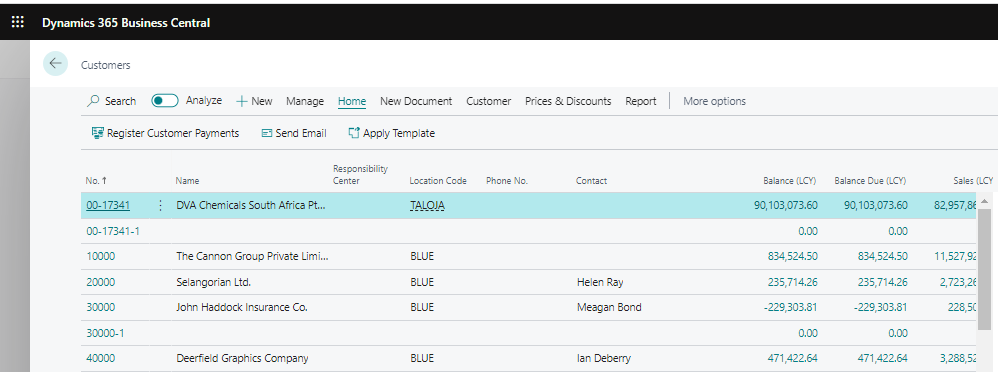
**NOTE**: - Please make a note that we can use existing customers details in our template by selecting it as template, or we can select template which has been already created.
Here we are using customer as a template which is already been created.
STEP 3: - Select any customer whose details you want to use as a template.
For this we go to: - Actions> Functions> Save as Template.
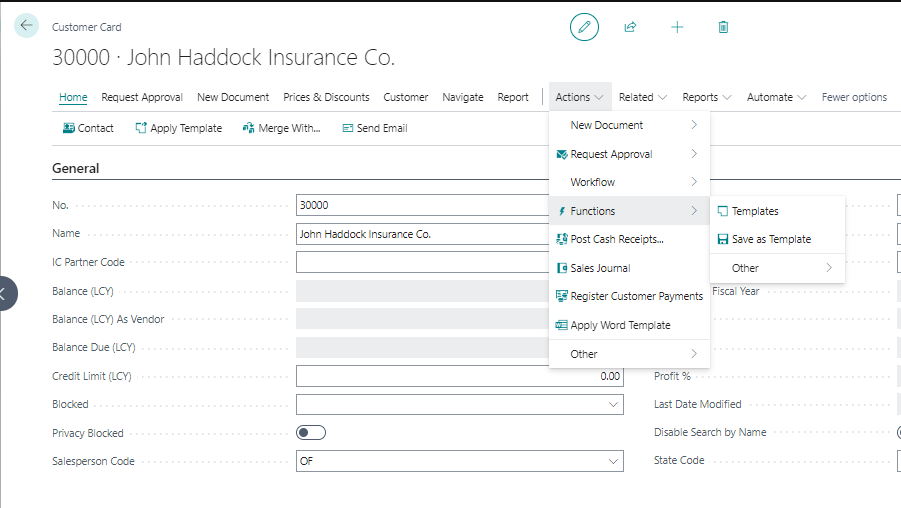
STEP 4: - We can give name and it is to be noted that we can also provide additional information which will flow to the new customers which will be created after selecting this template.
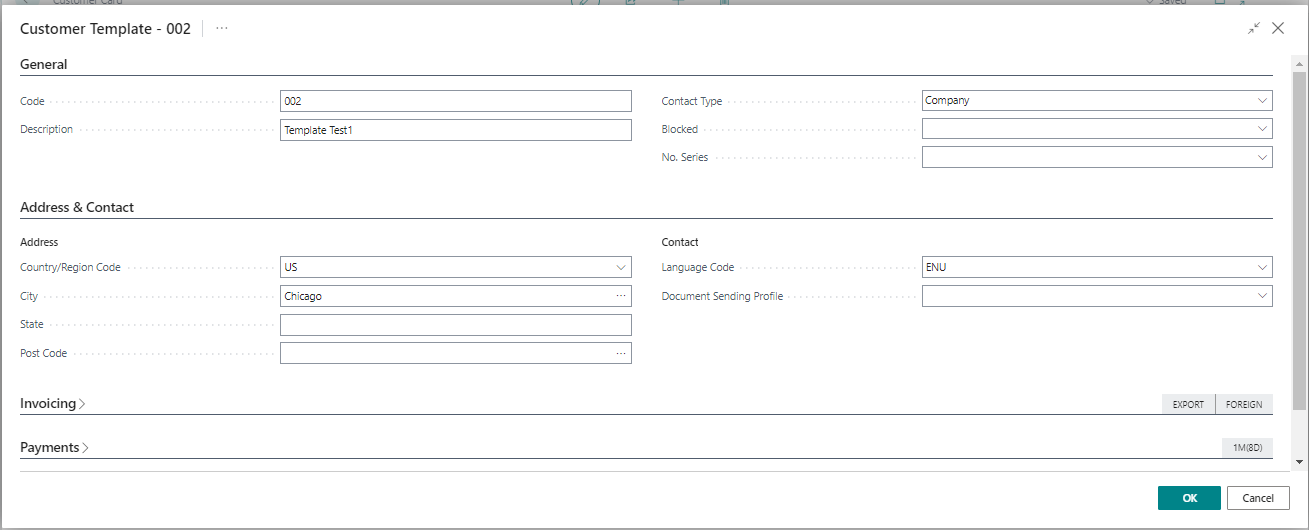
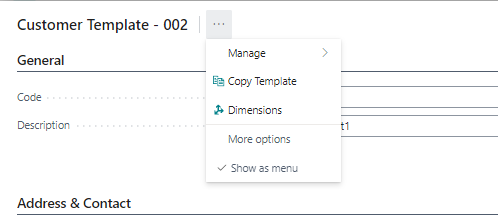
STEP 5: - After filling all the details Click on OK. You will see that new template is generated which can be viewed in the template list or while creating new customer. If we want to use this template then we have to select it, by default all the information in the template will flow to the new customer.
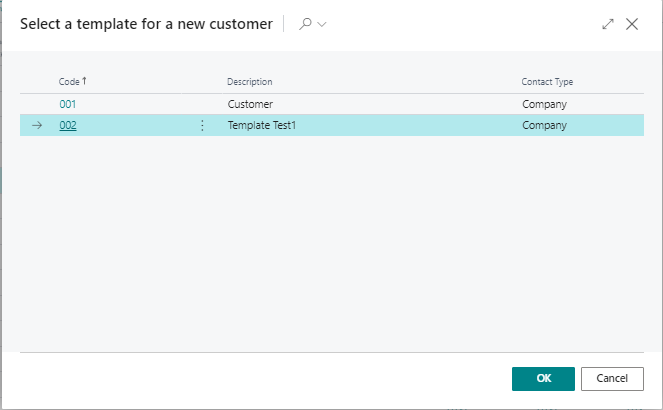
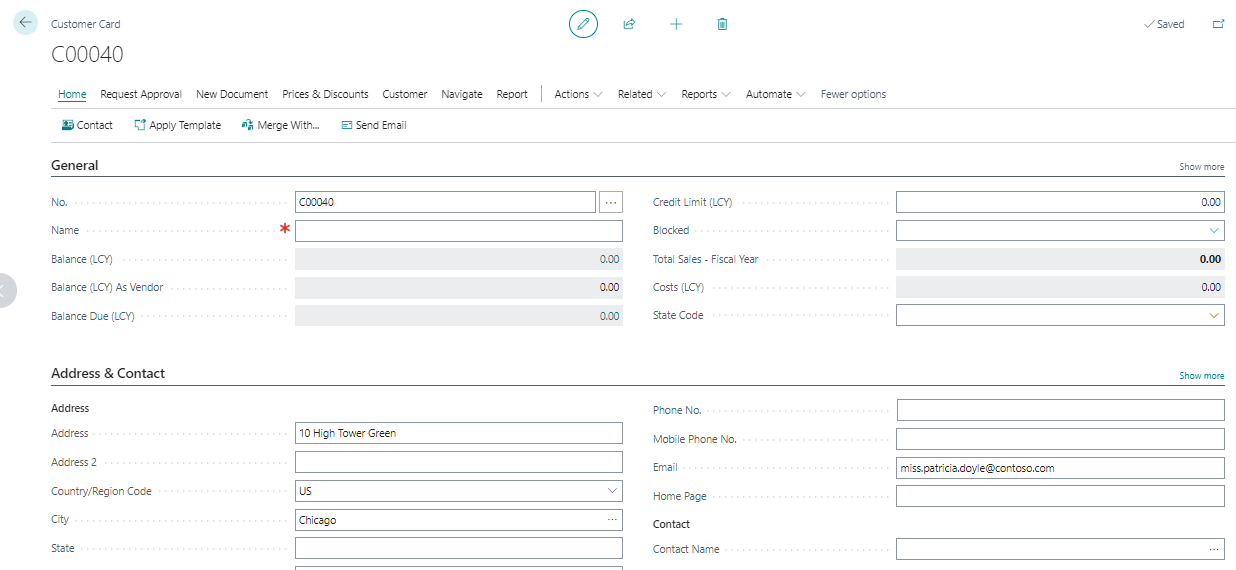
**NOTE**: - Sometimes it is seen that user mistakenly selected wrong template to overcome this issue business central has provided an option to change template, but it will work only if no transactions have been done regarding the customer.
For example, User here mistakenly taken wrong template he can apply new template from
Actions> Functions> Others> Apply Template.
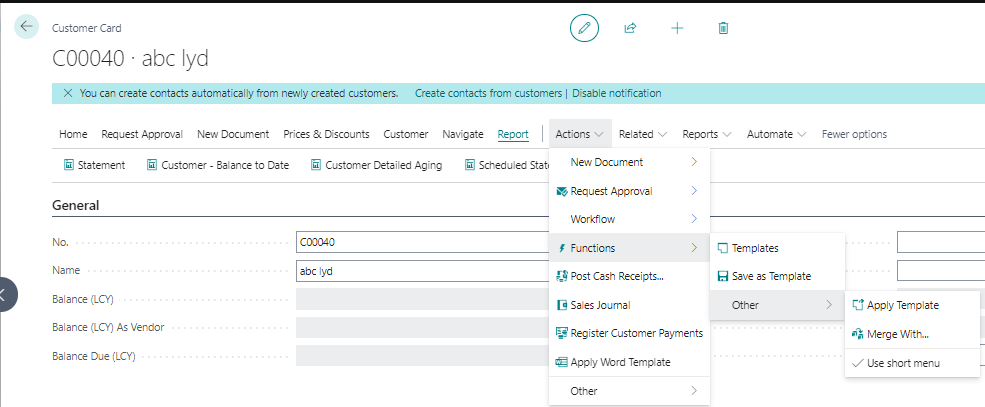
Select the desired template and Click “OK”.
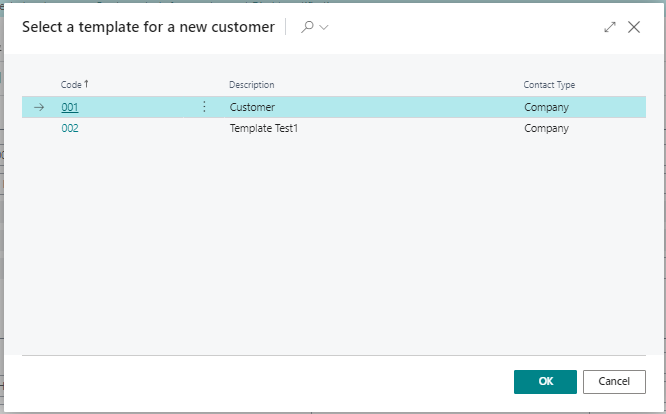
After clicking OK you will get a message click “Yes”.
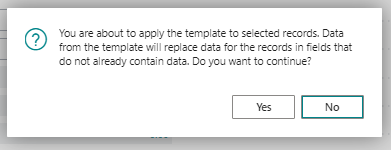
You can see those details of the selected template flow in the customer.
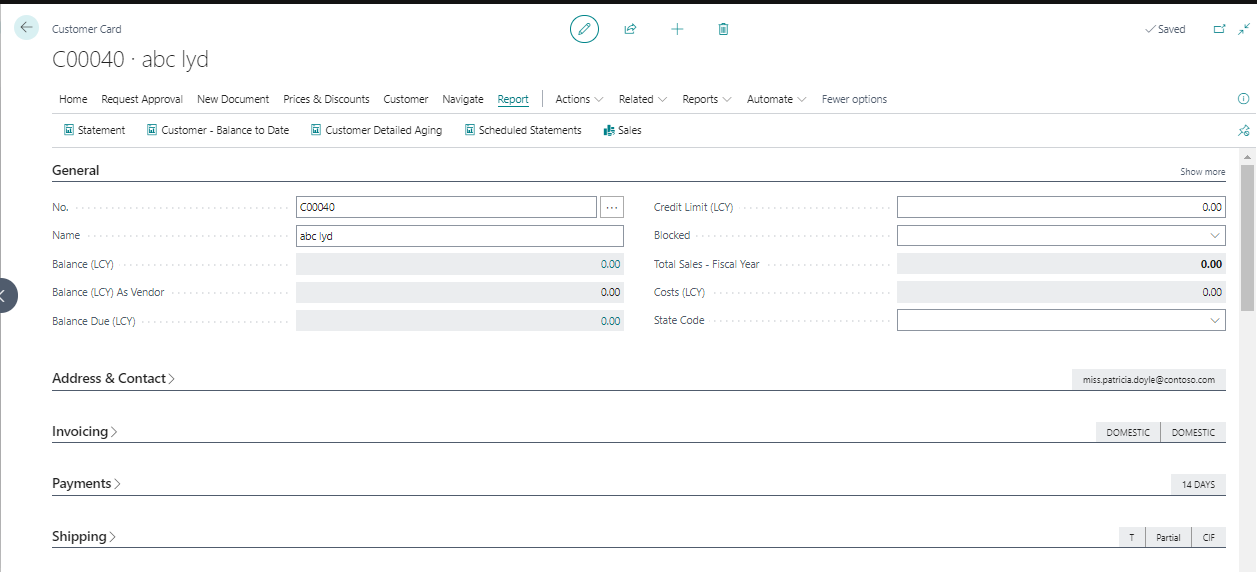
**NOTE**: -We can change the details of template according to business requirements or as per demand. For this we have to change the details in the desired template by following below steps.
STEP 1: - Search “Customer Template” in business central.
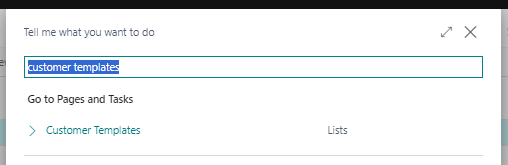
STEP 2: - Customer Template list will open.
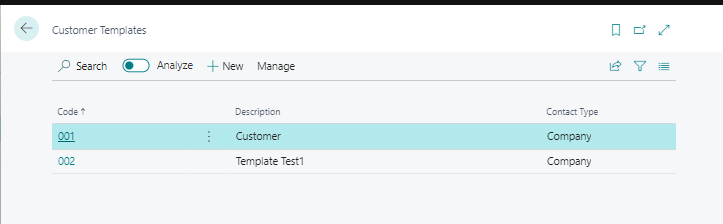
STEP 3: - Select the desired template in which you want to do the changes.
Select “Edit”.
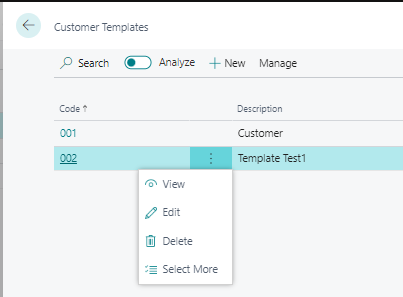
STEP 4:- The existing template with the detail will open.
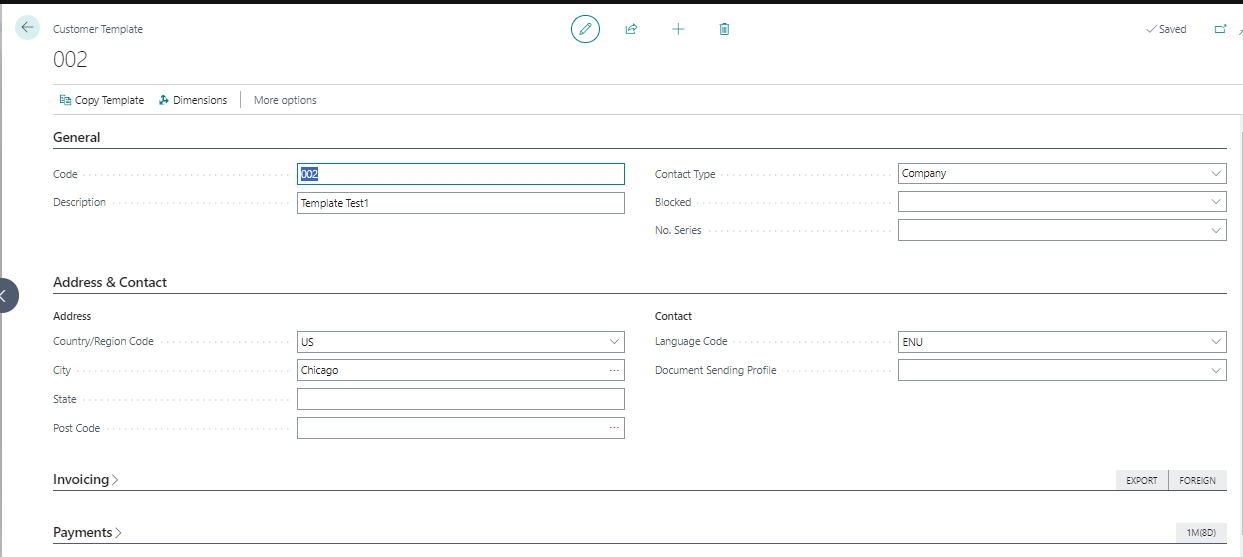
STEP 5: - Do the changes as per requirements and save it.