
Item Reference: a unique identifier that can be used to recognize a specific item in the system. Basically, it is a combination of numbers, alphabets(letters), or both, it is assigned to the item when it is created.
It (item reference) is used in Business Central to track items, also used for analysis, reporting, and pricing purposes. It is used in procurement sales and inventory management. It is essential that whenever it is entered the reference should be easy to understand and remember and also should be distinctive. The choice of item reference format depends on the requirement and likings of the firm using Business Central.
We fill in details on the item card, we must make use item reference field true on the Inventory setup to use this functionality.
Use of Item Reference:
The basic use of item reference is that if you and your vendor or customer use different terms for the same item, then we can set up a relationship between the terms of the vendor or customer and your terms. The description, unit of measure, or variant code will pop in on the related documents when Item reference no. the field is set up for that item.
To start using item references:
- Search the Inventory Setup, on the search, and then choose the related link.
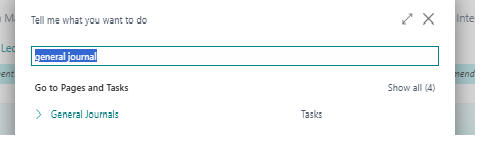
Setup of Item reference:
- Search the Items, and then choose the related link.
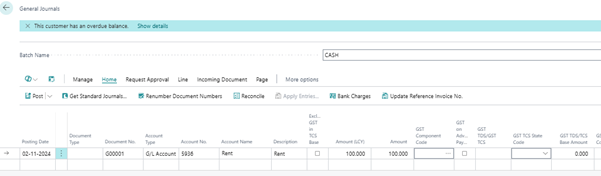
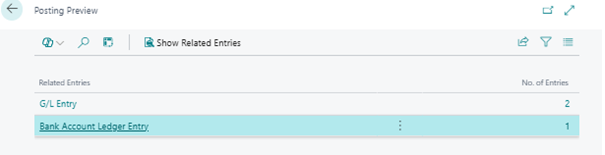
-
Open the card of an item for which you want to create a reference.
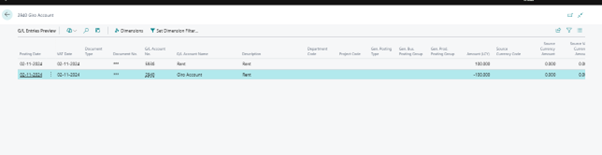
-
Choose the Item References action.
You can find the Item Reference under View More options, and then find it under Related >Item.
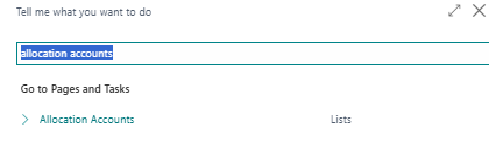
-
On item Reference Entries page new line, fill in details as necessary.
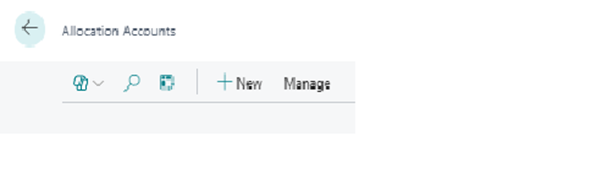
-
Below is the technique how you can specify item reference on a purchase order. Same steps can be applied for sales documents.
How to enter Vendor’s Item description on a document.
-
Search Purchase Orders, then choose related link.
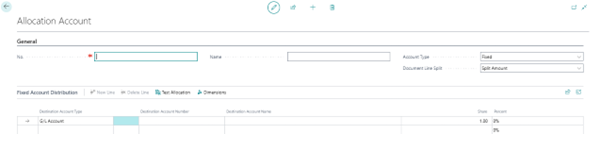
-
Now create purchase order for the vendor for which we had set up Item reference.

-
Create a purchase line for the item, we had set up Item Reference.
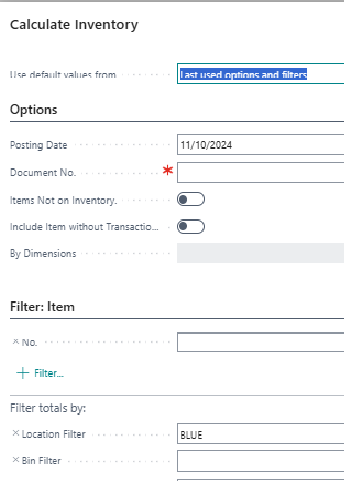
3.1(b)

-
In the item Reference No. field, select the relevant item reference, then click OK.
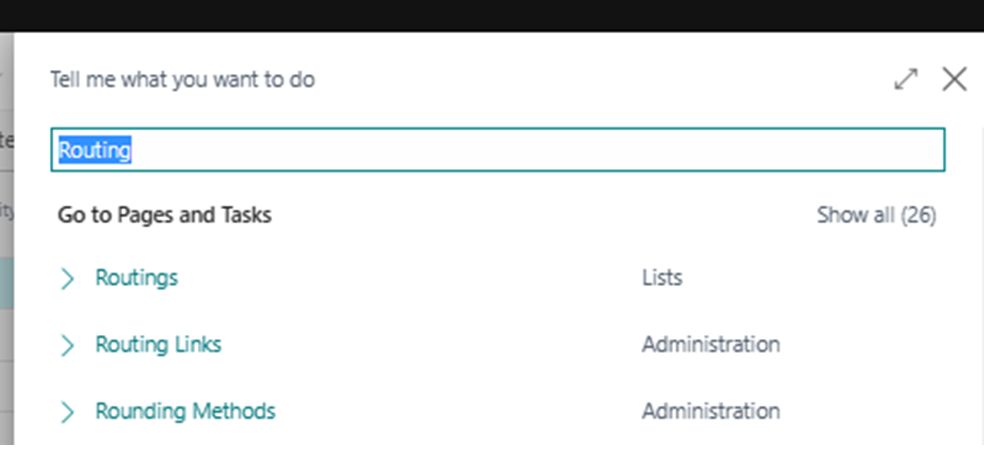
The Description field on the purchase line will be overwritten by the vendor’s item reference(description), which we had done setup in item reference entry. Also note that unit of measure, variant code will be copied to document.