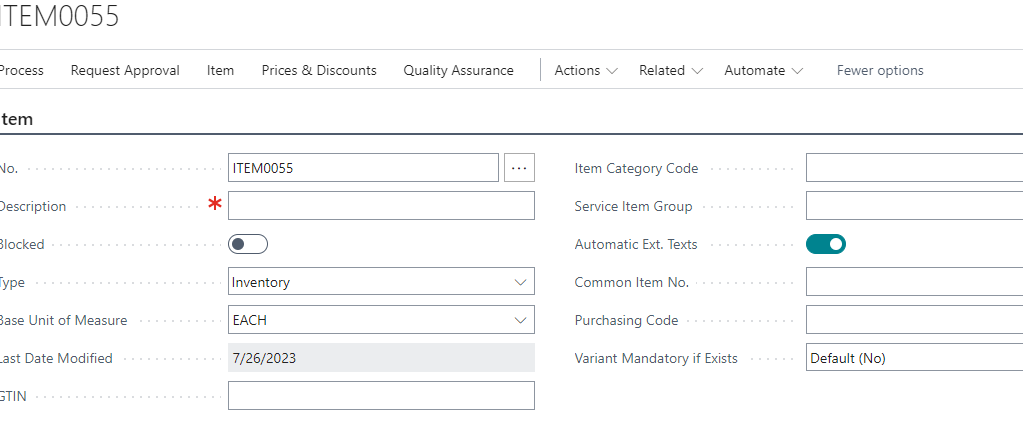Template: Templates are defined sets of attributes that you can use over and over to create many similar items.
In this Blog we will know how to use Item Template in brief
Step 1: Search Item in global Search

Item List page will appear.
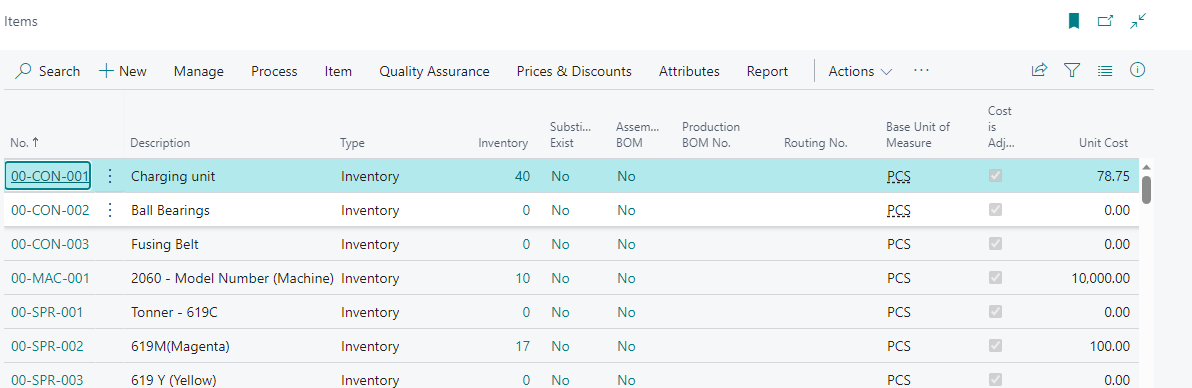
Step 2: To make an item template based on an existing item, Select Item from list
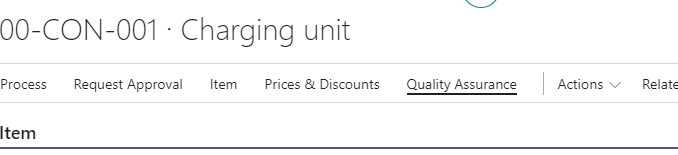
Step 3: Press on actions, functions and save as template. You can save it by providing any name as per your convenience.
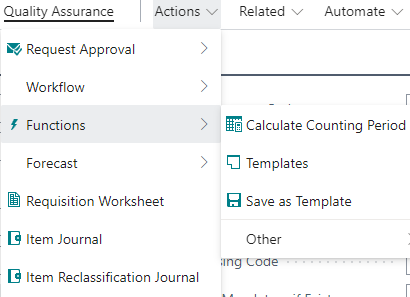
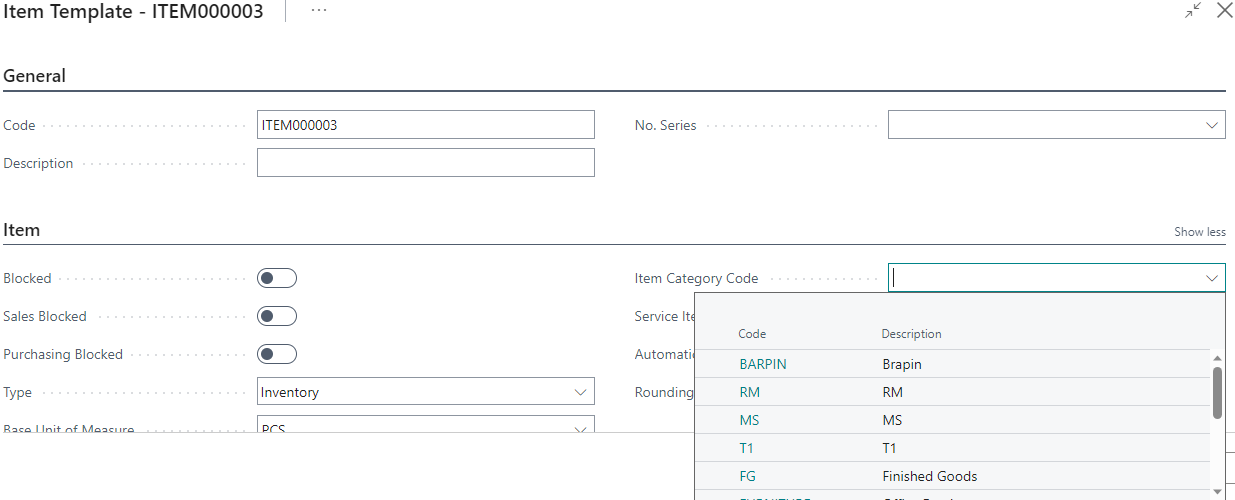
You can provide many details which you want to flow automatically for the new items which will be created by using this template.
Step 4: Save the template by pressing on ok.
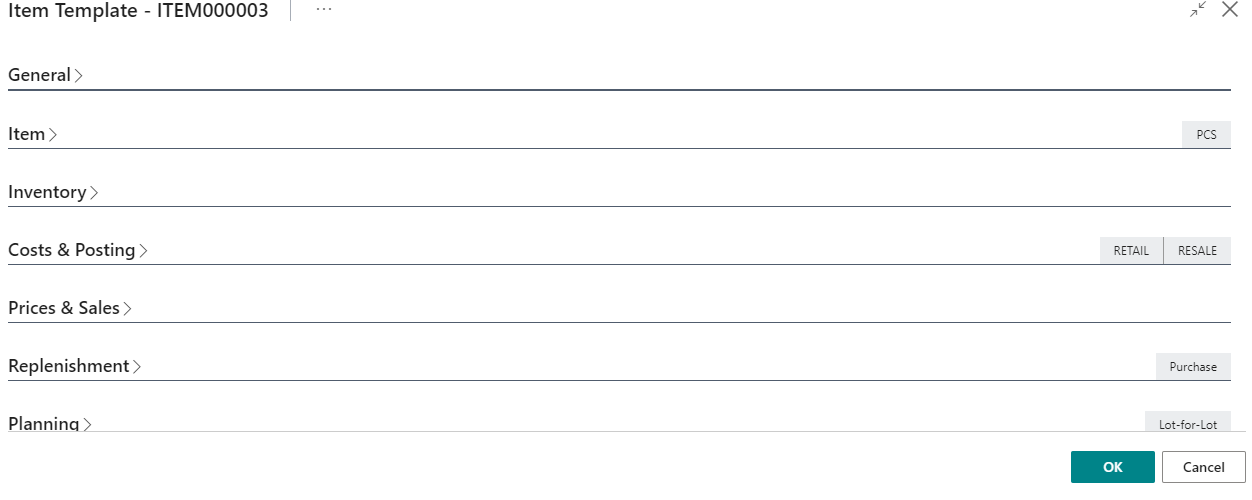
Step 5: When we want to create new Item, template list is visible if we have more than one template, it will be asked that which template you want to use for this specific item.
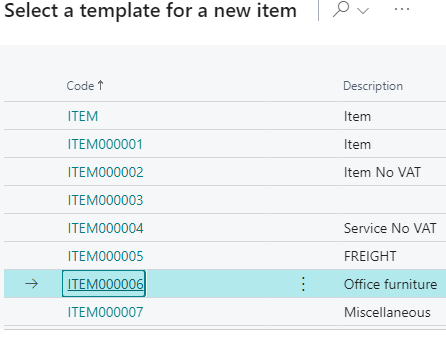
Please make a note that if due to any reason wrong template is selected than you can also modify it by following below steps
it is possible to apply another template to my item, this is also done under actions, functions and apply template.
For example, below item is created with one template but we want to change the template for this item, we ha can do this by applying new template. It is only possible if no entries are done related to this item.
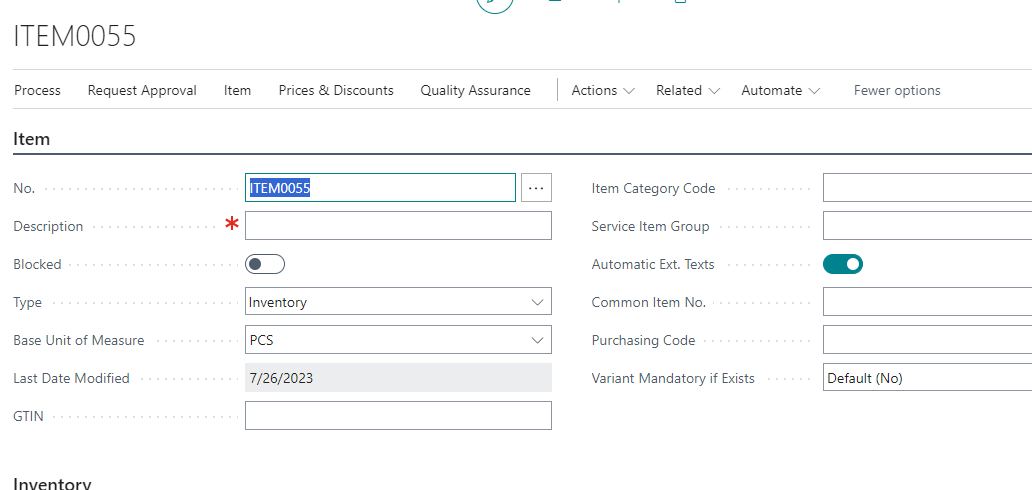
To apply new Template: Select Apply template and then select the desired one.
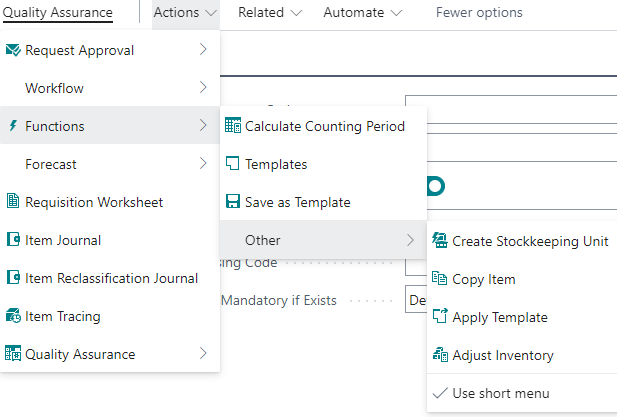
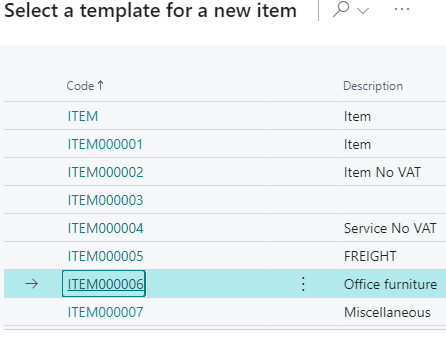
After selecting the desired template, we can see that the details of item have been changed according to the new template.